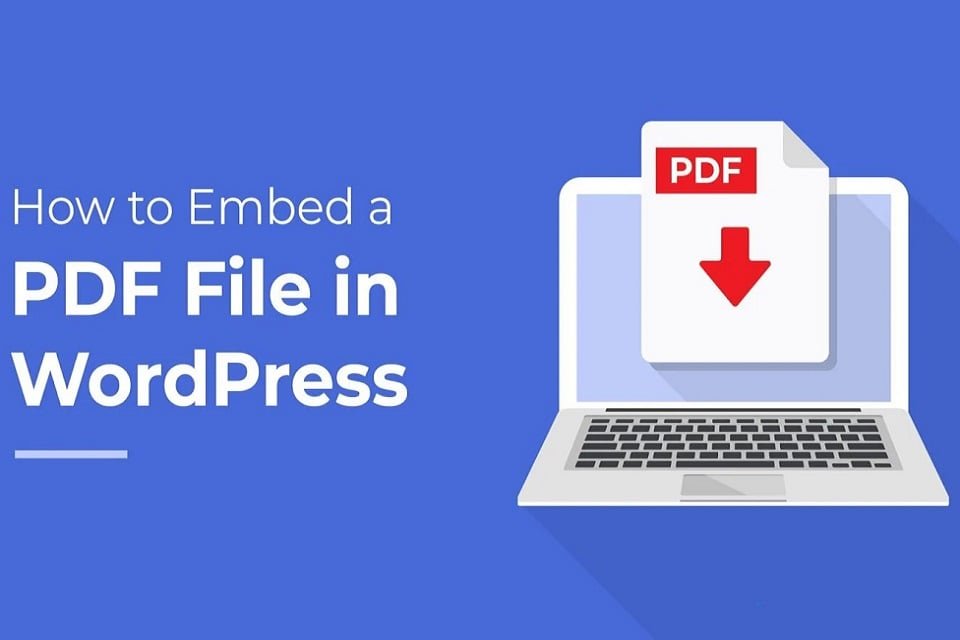Find out how to add animated PDFs to your WordPress site without any problems. Our guide includes step-by-step instructions and plugins that will make your material more interesting to users.
Embedding interactive PDFs on a WordPress site can greatly enhance the user experience and allow visitors to engage with your content in a dynamic and interactive manner.
In this article, we will explore the steps to embed interactive PDFs on a WordPress site and provide some tips for maximizing their effectiveness.
How To Embed Interactive PDFs On A WordPress Site
Use the power of PDFs that you can connect with on WordPress. Find simple ways and plugins to add dynamic documents to your site, making the material better and keeping people interested.
More posts about WordPress:
- Best WordPress Plugins To Manage Documents and Downloads
- How To Increase WordPress Site Speed with Plugins
- 5 SEO Tips for WordPress Sites
#1. Prepare your interactive PDF
Before embedding the PDF, ensure that it is interactive and includes elements such as clickable links, form fields, multimedia, or embedded videos. You can create interactive PDFs using software like Adobe Acrobat or online tools specifically designed for interactive PDF creation.
#2. Convert the PDF to a web-friendly format
WordPress supports embedding various file types, but for optimal compatibility and performance, it’s recommended to convert the interactive PDF to a web-friendly format like HTML5.
Tools like Adobe Acrobat or online conversion services can help you achieve this. By converting to HTML5, the interactive elements of the PDF will be preserved and easily accessible on different devices and browsers.
#3. Upload the PDF to your WordPress media library
In your WordPress dashboard, navigate to Media -> Add New, and upload the converted HTML5 file (along with any associated assets like images or videos) to your media library. Make sure to keep track of the file URL, as you will need it for embedding.
#4. Install and activate a PDF embedding plugin
To embed the interactive PDF on your WordPress site, you’ll need a plugin that supports the embedding of HTML5 files. There are several plugins available, such as EmbedPress, PDF Embedder, or Google Doc Embedder.
Choose a plugin that suits your requirements, install it through the Plugins -> Add New section of your WordPress dashboard, and activate it.
#5. Embed the PDF using the plugin
Once the plugin is activated, you can now embed the interactive PDF on your WordPress site. The process may vary slightly depending on the plugin you chose, but generally, you’ll find an “Embed” button or shortcode generator in your page or post editor.
Clicking on it will prompt you to enter the URL or select the file from your media library. Paste the URL of the uploaded interactive PDF file, configure any additional settings provided by the plugin (e.g., dimensions, alignment), and insert the generated shortcode into your desired page or post.
#6. Preview and test the embedded PDF
After embedding the interactive PDF, preview your page or post to ensure everything displays correctly. Interact with the embedded PDF to test its interactive elements, such as clicking links or filling out form fields.
Verify that all multimedia elements, if any, play as intended. Test the embedded PDF on different devices and browsers to ensure compatibility and responsiveness.
#7. Customize the appearance and functionality
[penci_related_posts dis_pview=”no” dis_pdate=”no” title=”” background=”” border=”” thumbright=”no” number=”5″ style=”grid” align=”right” withids=”” displayby=”cat” orderby=”title”]Many PDF embedding plugins offer customization options to match the embedded PDF with your website’s design and branding. Explore the settings or options provided by the plugin to modify the viewer’s appearance, such as changing the background color, adjusting the toolbar buttons, or hiding certain elements.
Some plugins may also offer advanced functionality like zooming, thumbnail navigation, or download options. Customize these features to enhance the user experience.
In conclusion, embedding interactive PDFs on a WordPress site allows you to engage your visitors with dynamic content. By following the steps outlined above and leveraging a suitable PDF embedding plugin, you can seamlessly integrate interactive PDFs into your website.
Remember to convert the PDF to a web-friendly format, upload it to your media library, install and activate a PDF embedding plugin, and customize the appearance and functionality as needed. With interactive PDFs, you can provide a more immersive and interactive experience for your audience on your WordPress site.